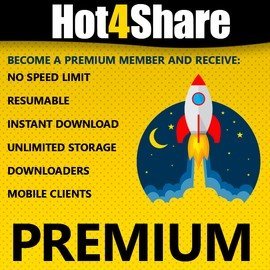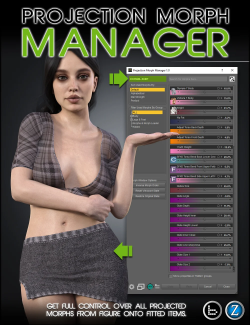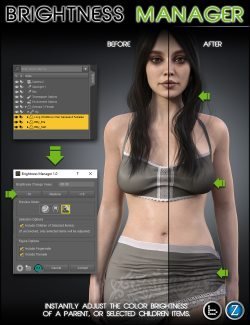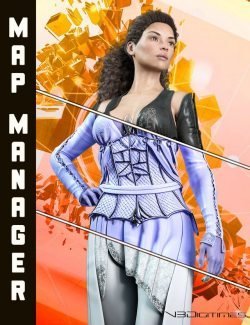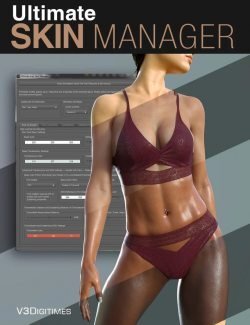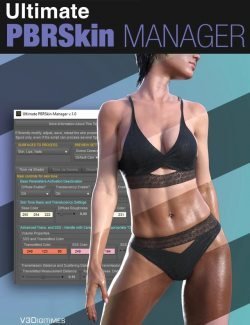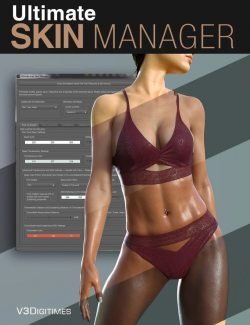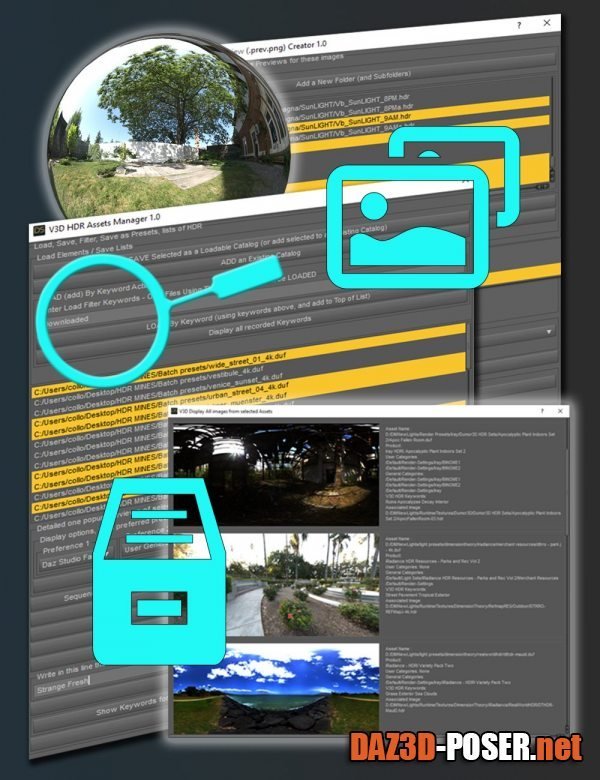
Title: Other – V3D HDR Manager – download for Daz Studio or Poser
Description:
For all your HDRI images (.hdr or .exr) or all your HDRI assets (Environment Render Settings Presets), you can now create catalogs, load catalogs, create keywords, load by keywords, preview your HDRI images (the HDRI images on your computer or the HDRI images called by you selected assets) those previews being available either by sequence or in a single window for you whole selection. You can also apply assets directly to your scene, apply HDRI images directly as your Environment Map, copy or move files to reorganize them, batch save your HDRI images as render presets, efficiently preview several files together, etc, etc.
The two main scripts of V3D HDR Manager consist in one script dedicated to HDRI images and one script dedicated to assets (Environment Render-Settings Presets).
Concerning the script acting on images, the script can load in a list all .hdr or .exr images it finds in a given folder and its subfolders, and will display them in a list. Via this list, you can then act on one or several images at once. For instance you can add the ones you want to an existing catalog or to a catalog you'll create. And if you prefer to work another way to sort your images, you can assign to the selected images as many keywords as you want. Of course you can do both. Once done, you'll be able at any time to load a catalog of HDRI images in your interface, or to load your HDRI images by keywords. Of course you can load several catalogs if you want to, or use several keywords. This will make your search more efficient than ever.
Catalogs can be placed wherever you want on your computer, named exactly the way you want, and are super easy to edit if you made a mistake. Furthermore you can create backups for your keyword files (also easy to edit). You forgot your keywords? No problem, the script can display for you all the keywords you recorded so far, so that you can simply copy and paste the ones you want in the filter line to enter the "load by keyword". Preview your files when you want, and when you think you made your choice, in one click you can apply the HDRI file as the new Environment Map in your scene, save those hdri images as Render Settings Presets or, for the script working on assets, apply your render setting asset, without leaving the interface.
Home Page: LINK